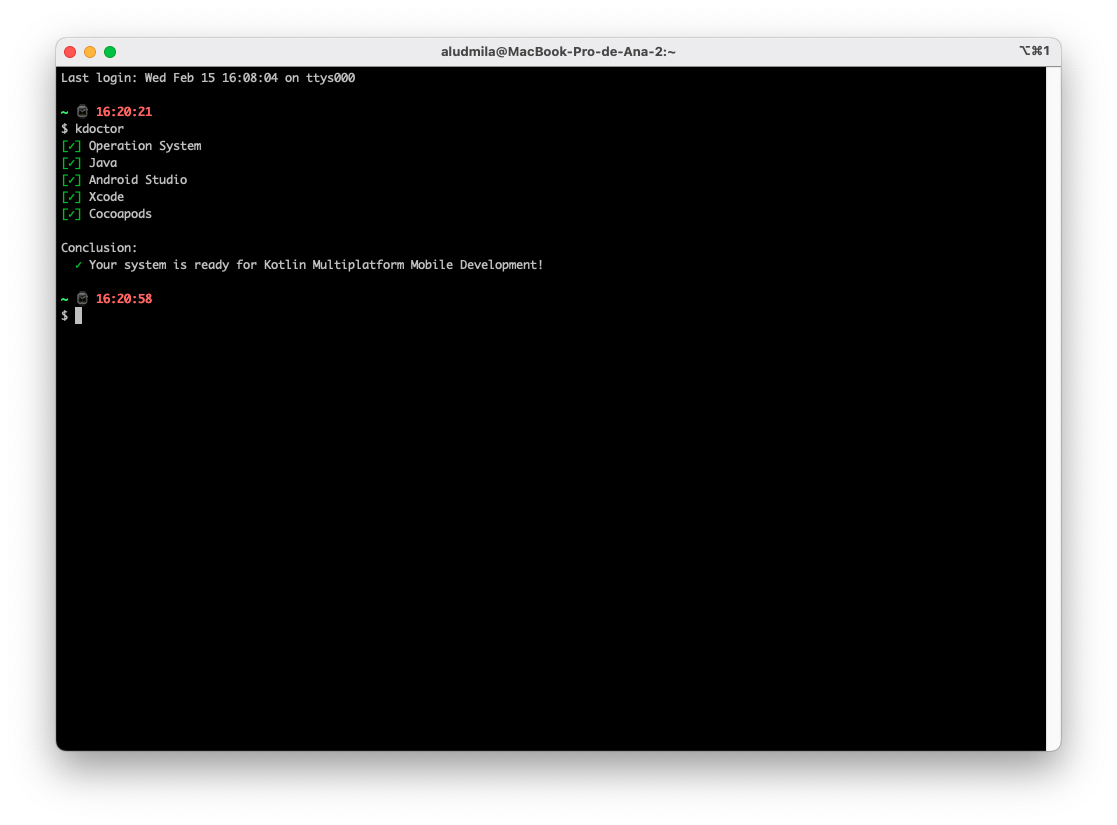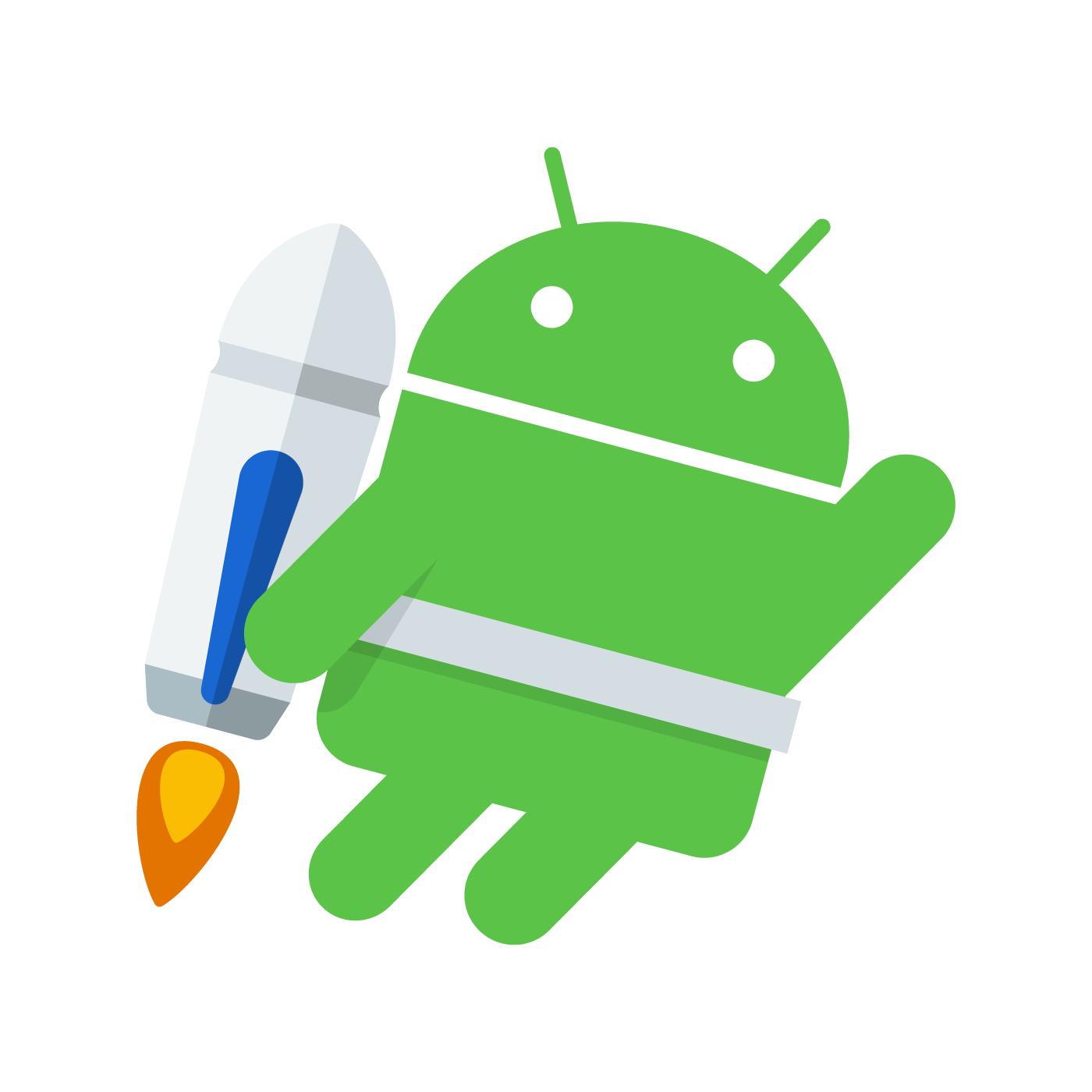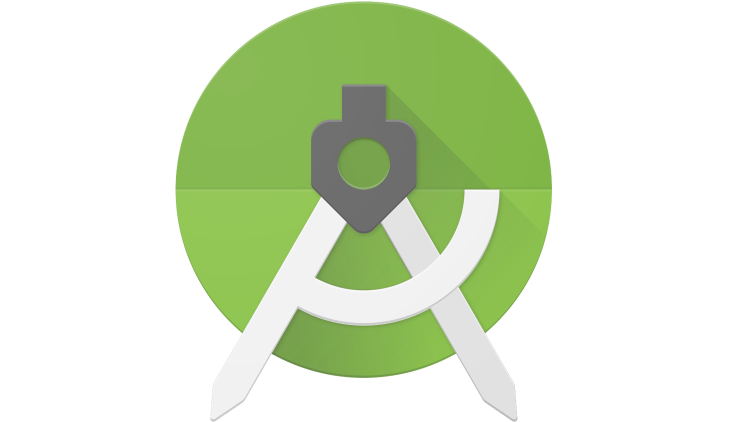Using Kdoctor to check the KMM development environment
What is kdoctor?
KDoctor is a diagnostic tool for Kotlin Multiplatform Mobile development environments. Its purpose is to help detect and troubleshoot problems and currently only works for the MacOS operating system.
Some relevant facts about KDoctor
- It was developed by JetBrains, the company responsible for creating the Kotlin programming language.
- The library can be used in cross-platform Kotlin projects, including projects for Android, iOS and other platforms.
- Can help identify common issues in Kotlin projects, such as outdated dependencies, incorrect Gradle configurations, and compatibility issues between different library versions.
- The library ships as a Gradle plugin, which means it can be easily integrated into existing Kotlin projects.
- KDoctor is a useful tool for Kotlin developers who want to keep their projects up-to-date and well-maintained. By identifying problems at an early stage, the library can help prevent more serious problems in the future.
Prerequisites
It’s recommended that you run this tutorial before trying to use Kdoctor: How do I set up my native Android development environment
In this section, I share with you the configuration of my computer, and I consider the list of what are the minimum requirements necessary for you to follow the tutorial.
| MacBook Pro (Retina, 13-inch, Mid 2014) |
|---|
| macOS Big Sur 11.7.1 (20G918) |
| Processor 8 GB 1600 MHz DDR3 |
| Memory 8 GB 1600 MHz DDR3 |
| Graphics Intel Iris 1536 MB |
However, it’s ok if you have a different hardware configuration! Try to follow the steps and adapt them to your context!
My experience using the tool for the first time
Configuration and installation
Installing the tool was very easy. To do this, I ran the command below in my terminal:
brew install kdoctor
After 5 minutes of waiting, KDoctor was installed and I had no problems during this process.
The interface, despite being via a terminal, was very friendly and the feedback was clear during its use.
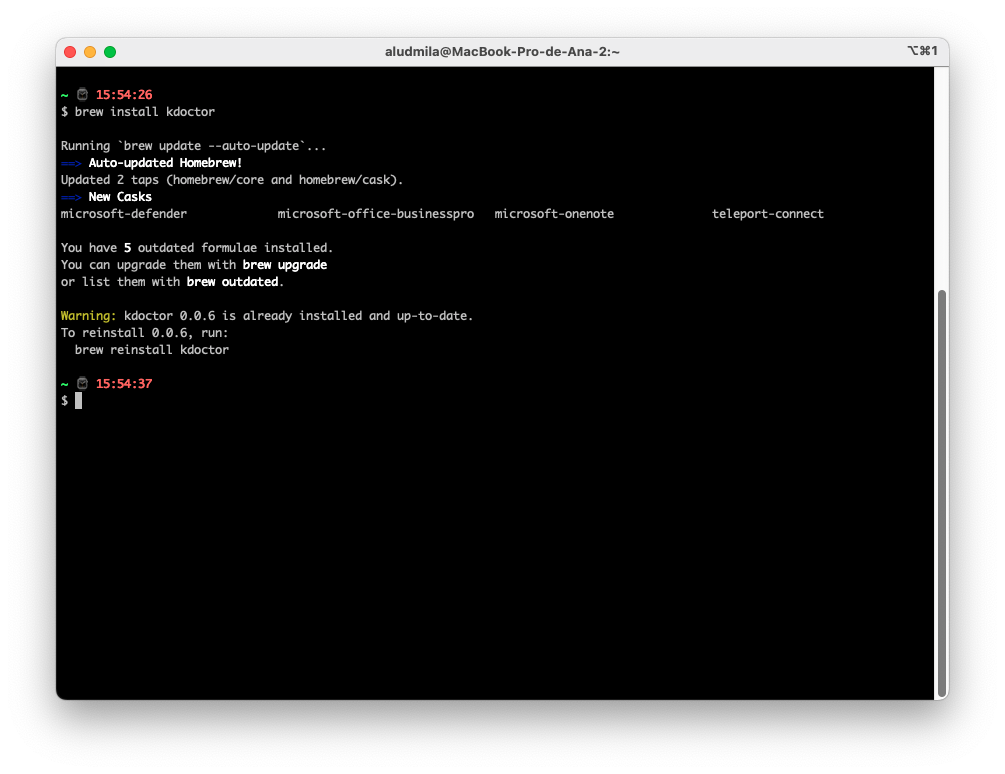
Usage
To perform the diagnostics of my development environment, I ran the following command in the terminal:
kdoctor
So I got the following result:
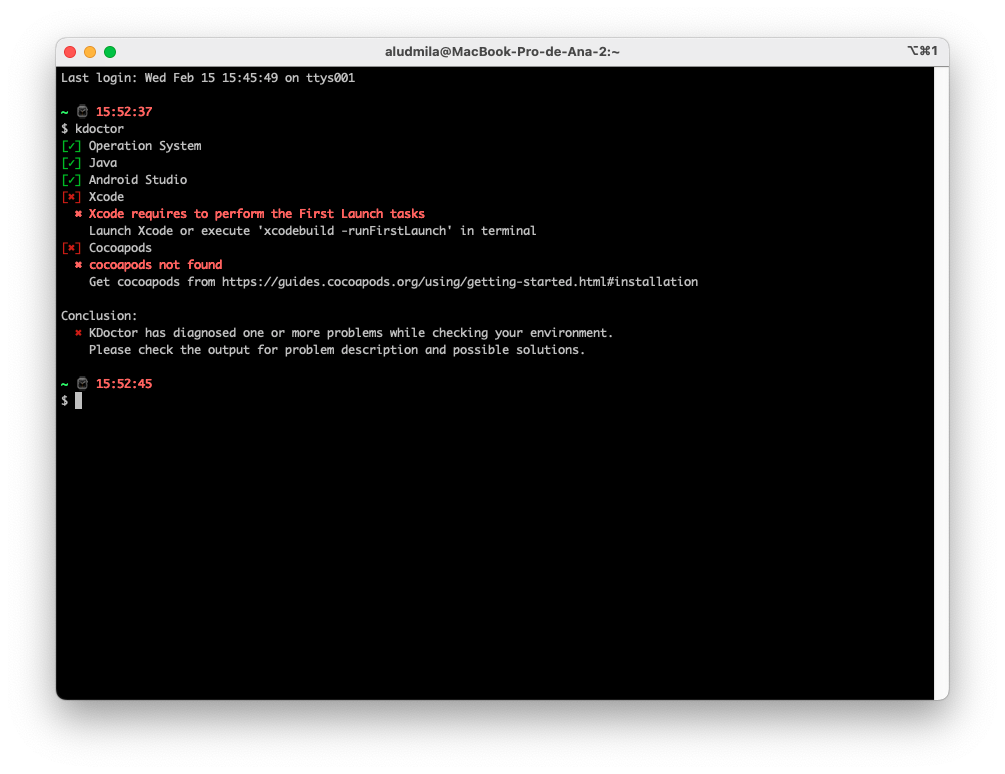
So I followed the recommended steps, and downloaded and installed Xcode
After installing XCode, I got a known problem, which I solved by running the following command:
xcode-select --install
More details about the problem I experienced can be found at this link: xcode - Why am I getting an “invalid active developer path” when attempting to use Git after upgrading to macOS Ventura? - Ask Different
At this point, I unfortunately had another problem: Even correcting all points suggested by the tool, KDoctor still kept accusing inconsistencies in my environment:
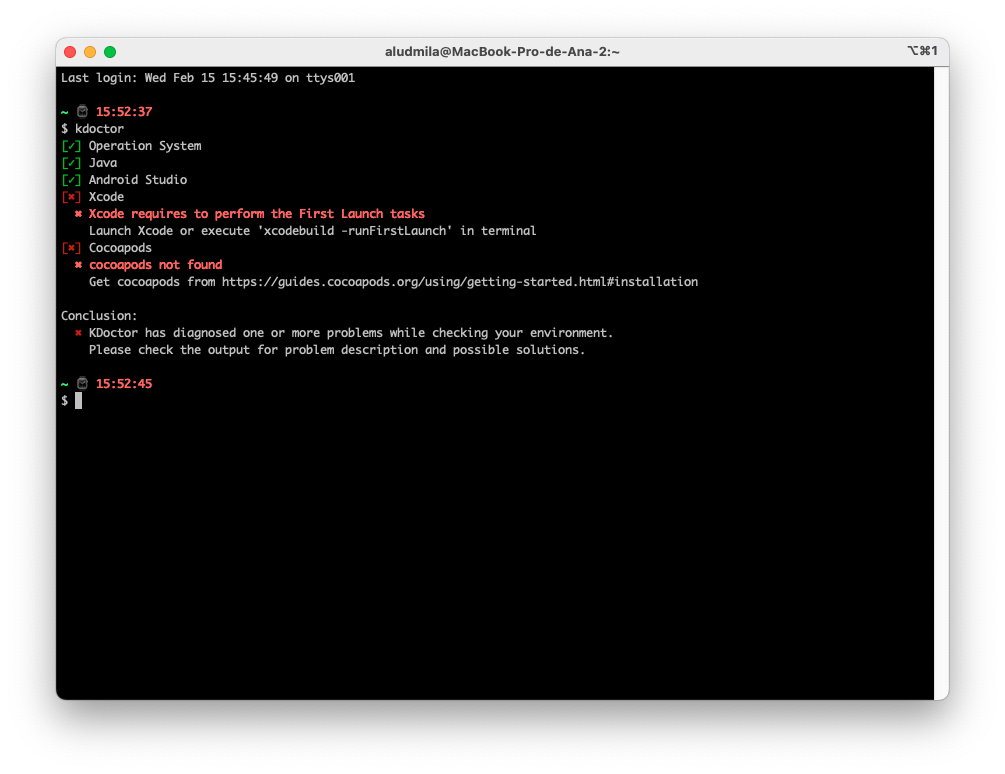
After a while of researching, I found these links that brought me a solution to this problem
sudo xcode-select -s /Applications/Xcode.app/Contents/Developer
After running this command and trying again, the problem was finally solved:
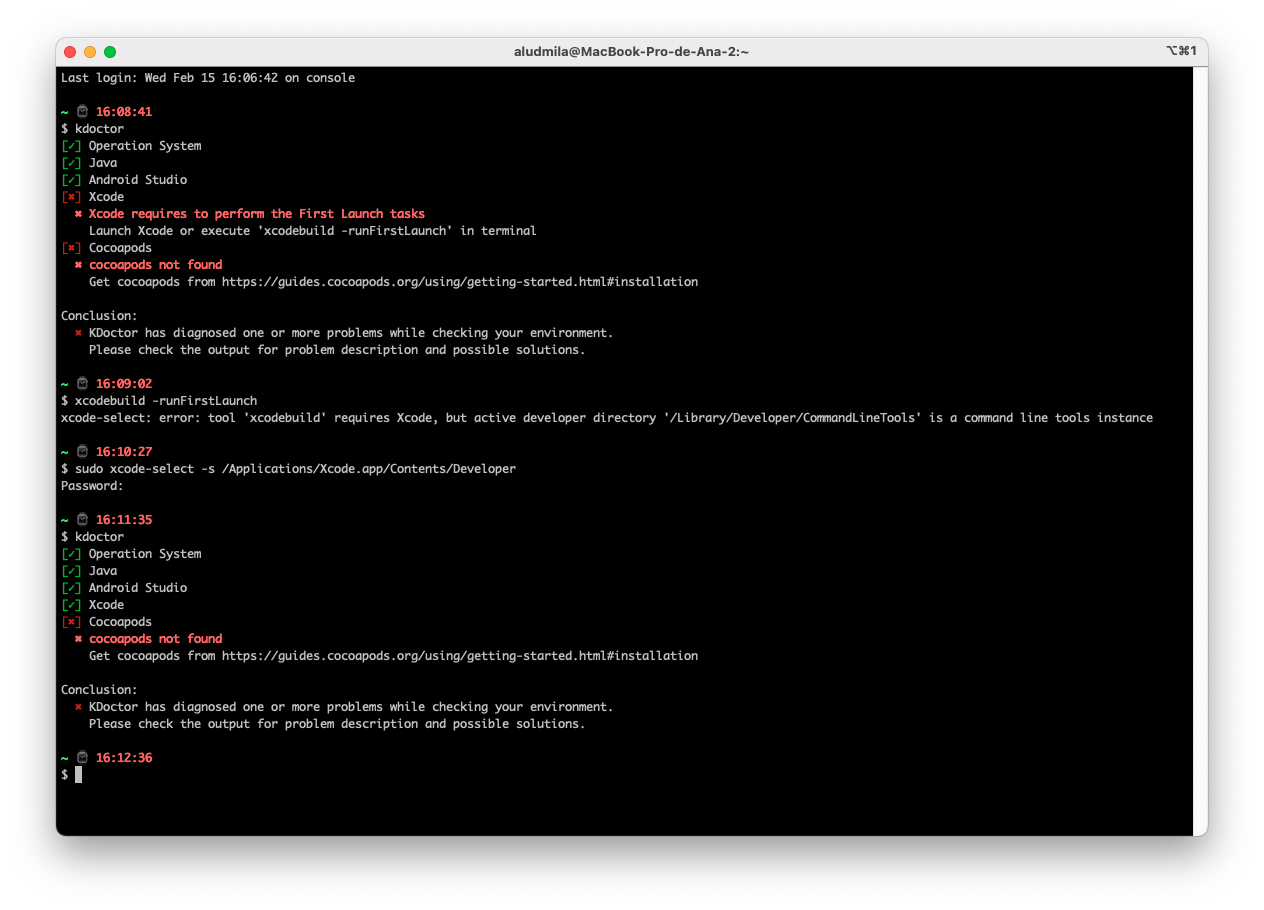
After solving the problems in xcode, it’s time to install Cocoapods.
gem install cocoapods
And then finally my environment is ready!